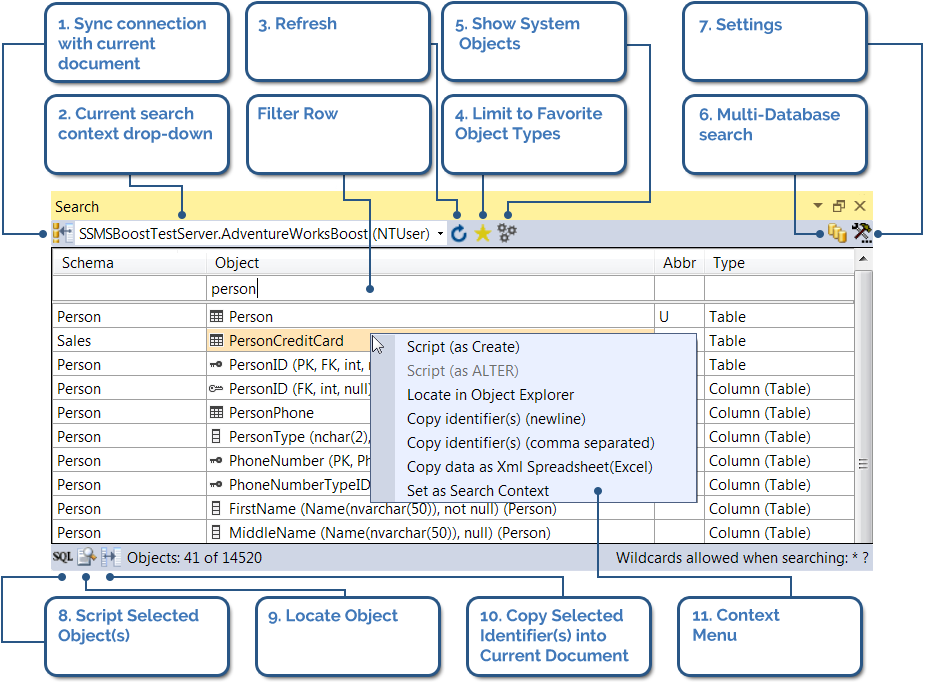Advanced Objects Search
Advanced Objects Search allows you to search for database objects, columns and function parameters across one or multiple connections directly from SSMS user interface.
To open the search dialog click button on the SSMSBoost toolbar. Dialog is available in floating or docked state within SSMS interface.
button on the SSMSBoost toolbar. Dialog is available in floating or docked state within SSMS interface.
To do the search start typing first letters of the object, column or parameter name in the filter row and get search results on the fly. You can use Wildcard characters ? and * in your search string.
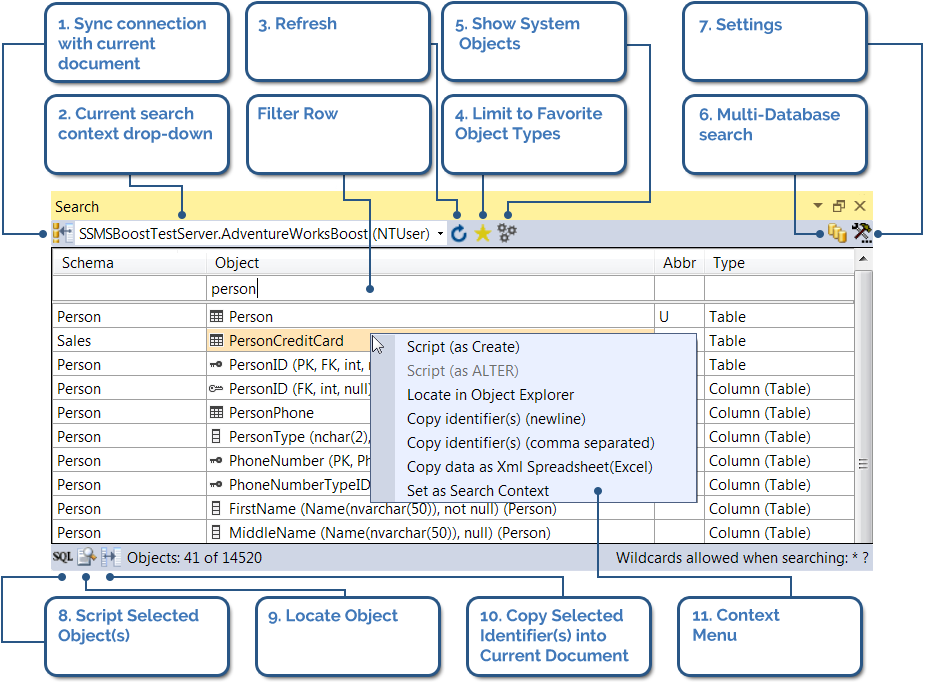
To open the search dialog click
To do the search start typing first letters of the object, column or parameter name in the filter row and get search results on the fly. You can use Wildcard characters ? and * in your search string.
-
1. Sync connection with current document sets search context to the current connection of the active SQL Editor window.
2. Current search context drop-down (in single-database search mode) allows you to select search context.
3. Refresh reloads objects cache. Use it only if you have modified database objects.
4. Limit to Favorite Object Types search will be performed only within your favorite object types (configurable in settings).
5. Show System Objects adds system objects to search results
6. Multi-Database search button switches between single- and multi-database search modes.
7. Settings button opens Settings window where you can configure default behavior of the dialog and some additional useful options. Make sure you check these options - they can save you a lot of time.
-
8. Script Selected Object(s) - opens SQL source in a new editor window
9. Locate Object - navigates Object Explorer to object's node
10. Copy Selected Identifier(s) into Current Document - inserts selected objects into current cursor position
11. Right-click an object (or the selection of multiple objects) to open the context menu with the functions described above.