Preferred connections: "remember" favorite servers/databases
This functionality may be very convenient for those who have to deal with several servers on a daily basis. Preferred connections allow you to remember your favorite servers/databases and pre-configure several connection settings.
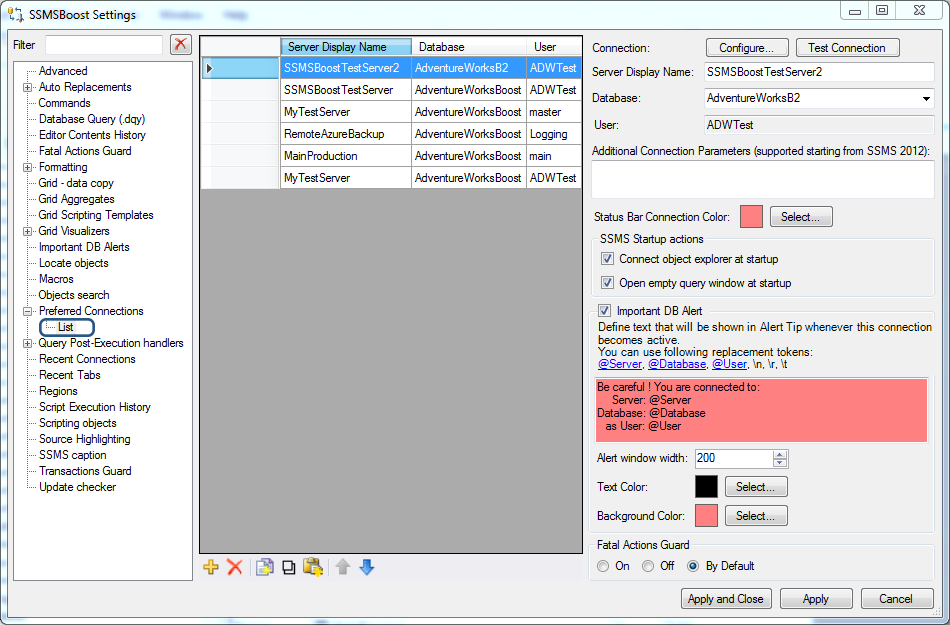
Following options can be configured under SSMSBoost ->Settings->Preferred connections->List:
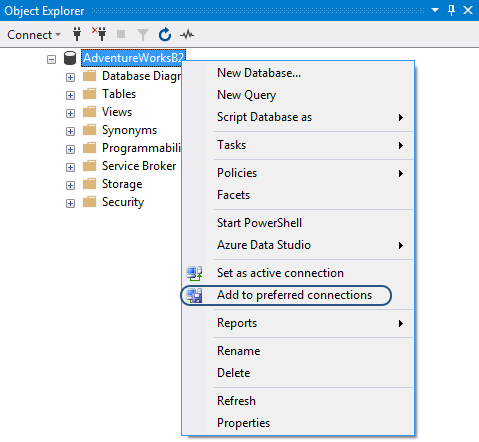
The list of your Preferred Connections will be displayed on the main toolbar in Quick connection switch drop-down that allows you to switch between connections instantly.
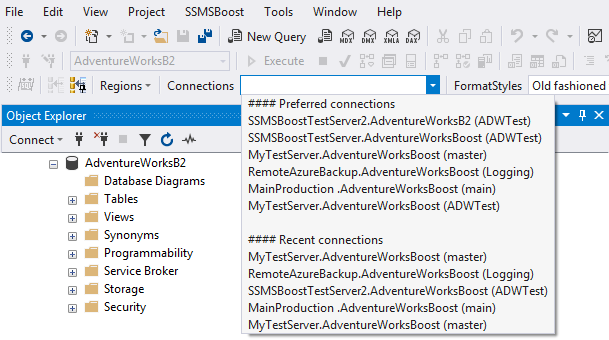
The order in Quick Connections Switch drop-down and the maximum number of recent connections can be configured at SSMSBoost->Settings->Preferred Connections
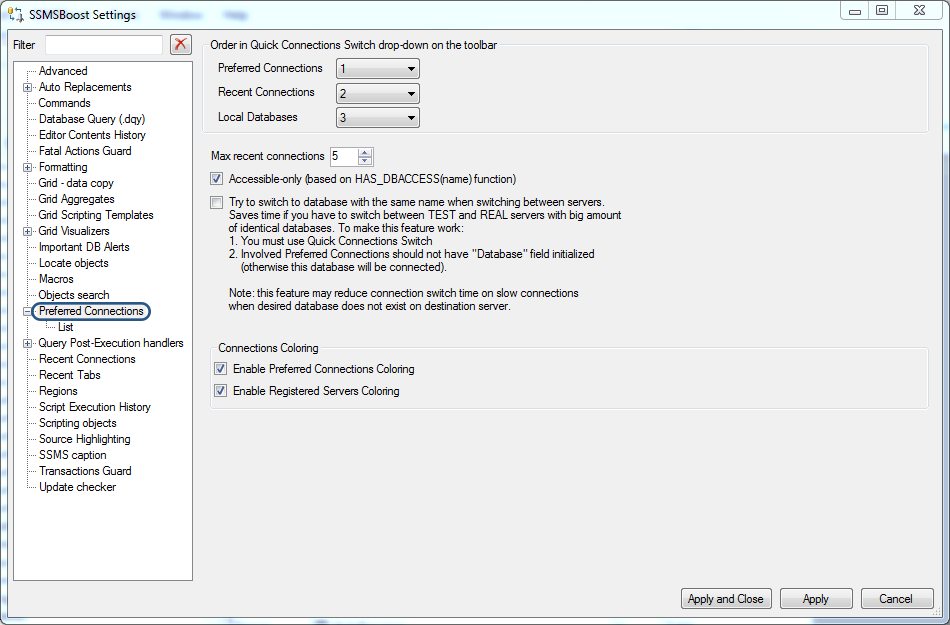
Note, that in Free Community Edition the number of preferred connections is limited to 2.
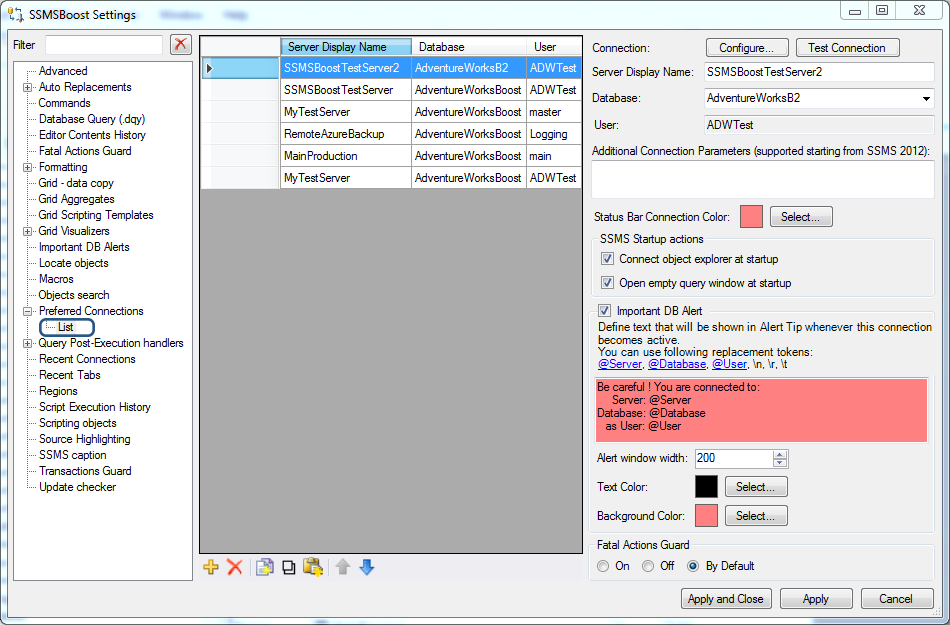
Following options can be configured under SSMSBoost ->Settings->Preferred connections->List:
- Connection alias
Server names are often too long and difficult to percept, memorize and operate (like customerserver823127.hosteddomainsample.com). To fix this inconvenience SSMSBoost added the possibility of defining user friendly Server Display Names to the original server names:
customerserver823127.hosteddomainsample.com -> DEVELOPMENT
customerserver823555.hosteddomainsample.com -> PRODUCTION - Additional Connection Parameters
Sometimes you need to specify additional parameters to establish connection with a server. SSMS basiс functionality does not provide space for the storage of these parameters forcing you to enter strings manually every time you connect to your server. SSMSBoost allows you to predefine and save Additional Connection Parameters once and for all. - Connect Object Explorer at Startup
Choose this parameter if you need SSMS to automatically start with Object Explorer connected - Open empty query window at Startup
Choose this parameter if you need SSMS to automatically start with an empty query window opened - Status Bar Connection Color
Color coding is a very effective method that improves and speeds up the perception of visual information. SSMSBoost adds this feature to help you rapidly distinguish between development (e.g. green) and production databases (e.g. red). Any RGB color can be chosen. If you define color for a preferred connection where no database is specified this color will be applied whenever any database from that server is active. SSMSBoost tracks connection changes and selects the relevant color on every reconnection.
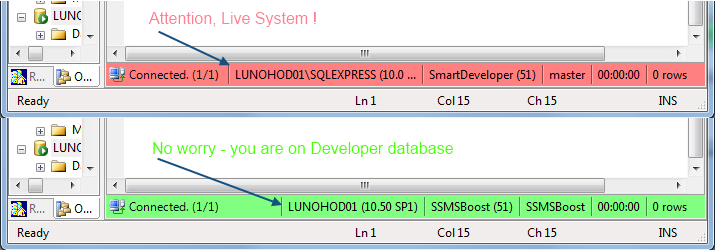
- Important DB Alert
This feature uses the same color coding method and protects you from occasional data modifications in production environments. As soon as you change connection to the database for which this option is enabled a warning message will appear.
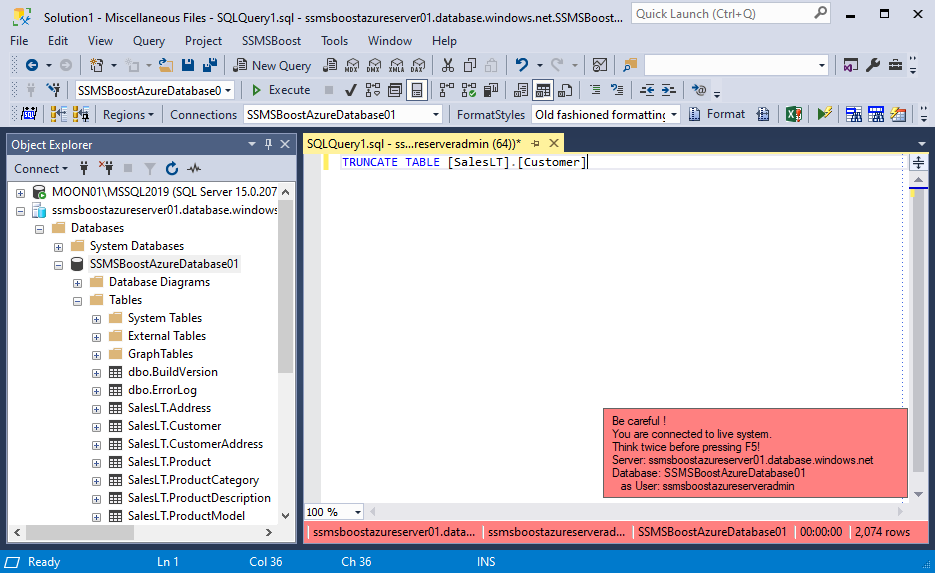
Text, color, width and the position of the warning message are fully customizable, you can use the following replacement tokens: {@Server}, {@Database}, {@User}, \r, \n, \t.
To configure message position go to SSMSBoost -> Settings -> Important DB Alerts. - Fatal Actions Guard Mode
Fatal Actions Guard is an SSMSBoost security tool that parses scripts executed in SSMS and checks for potentially dangerous statements. You can configure Fatal Actions Guard mode individually for each preferred connection
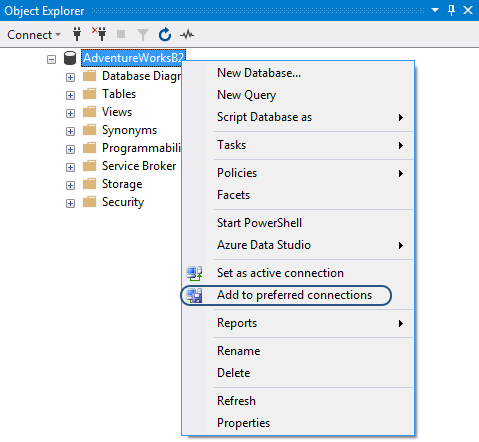
The list of your Preferred Connections will be displayed on the main toolbar in Quick connection switch drop-down that allows you to switch between connections instantly.
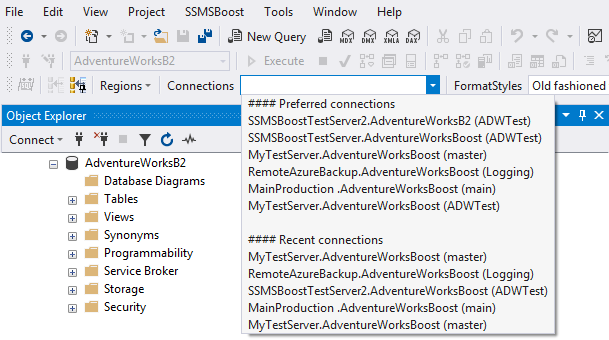
The order in Quick Connections Switch drop-down and the maximum number of recent connections can be configured at SSMSBoost->Settings->Preferred Connections
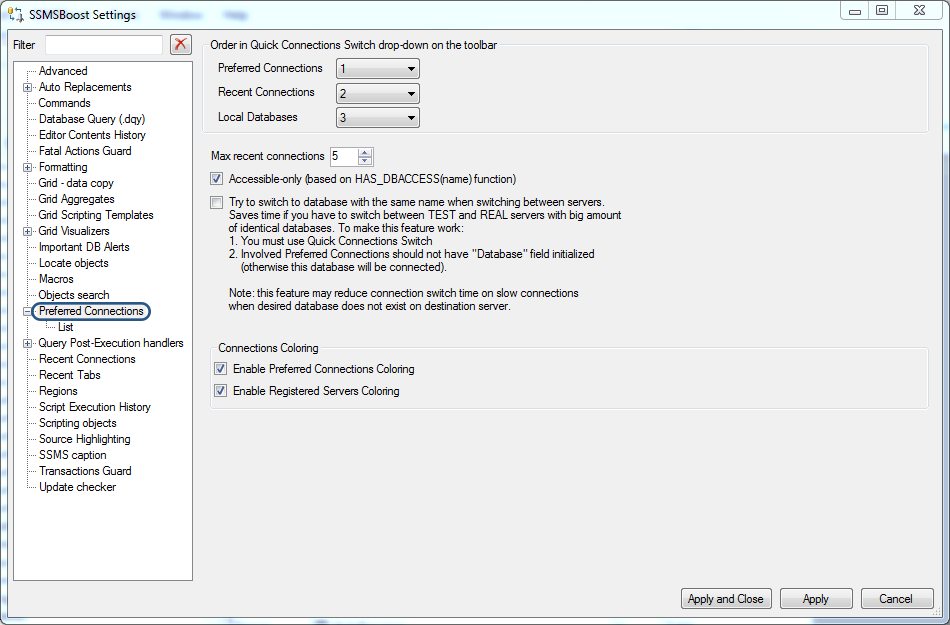
Note, that in Free Community Edition the number of preferred connections is limited to 2.